- Your School Type
- Solutions
- Resources
- Blog
- Events
- More
- Contact Us
- Book a Demo
- Get a Quote
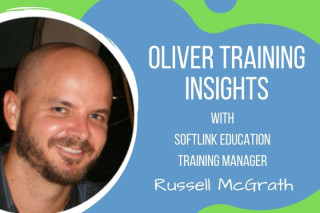
In this post Softlink APAC Training Manager, Russell McGrath, outlines some of the areas your trainer will want to check during a typical Oliver v5 training session.
I have been delivering training for over 20 years to a wide range of schools worldwide, both on-site and remotely, with remote training becoming more common as we all adapt to the changes in technology and world events. When delivering training, there are several areas in Oliver v5 I check. I thought these might be of interest to blog readers, so I’ve made a list of the most common ones below.
As circulation of resources is the major function of most school libraries, the setup and maintenance of the lending rules is crucial.
Things I check:
If you find any unused or unnecessary BLC or RLC entries, you can use the Exchange function to consolidate.
The Analytical Reporting function in Oliver v5 is a quick and easy way of reporting on the usage of RLCs and BLCs as it allows you to create, run and save statistical reports in just a few minutes.
Oliver v5 allows you to set up and configure overdue notices based on who (borrower selection), what (resource selection) and when (date range or number of days overdue).
Things I check:
The wording on each overdue notice can be adjusted using the Custom Header, Customer Message and Custom Footer fields. Here are some examples:
‘Please return by .’
‘Non-return may incur replacement cost.’
‘Please contact the library team if you require an extension renewal of the due date.’
In the case of libraries with multiple branches, e.g. Junior and Senior campuses, prefixing the name of each notice makes both maintenance and generation of the notices more manageable.
For example:
‘Junior – Class Overdues’
‘Senior – Class Overdues’
‘Junior – Individual Overdues’
‘Textbooks – End of Term’
‘Textbooks – End of Year’
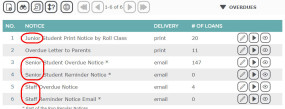
Oliver v5 allows you to customise the way virtually every screen is displayed by choosing which fields are displayed and the order they are displayed in.
Hiding unused fields and adjusting the display order for frequently used fields can save you several seconds every time you add or edit any record, which doesn’t seem like much but can make a big difference over time.
Some of the most commonly adjusted screens are:
For example, the initial screen displays Branch, Collection, Resource Loan Category, Barcode and Generate Barcodes. If you always use pre-printed barcode labels, hide the ‘Generate Barcodes’ option.
Top tip: Fewer fields to ‘skip over’ if they’re not used/needed = more efficient data entry = time savings.
Top tip: Fewer fields displayed on the Circulation Desk screen makes information easier to read.
There are a large number of parameters that allow you to adjust how Oliver v5 operates, e.g. number of records displayed, and (sort) order of records.
Some of the most commonly checked/adjusted parameters are:
Setting to ‘Yes’ will allow display of cover images and links to scanned pages (via a Google Preview icon), where the ISBN in Oliver v5 matches the ISBN in Google Books.
You can easily adjust the colours in your circulation desk to suit your own preferences.
Top tip: Having different coloured Loan and Return tabs makes the circulation process more intuitive.
The first of each parameter pair is how many records show by default. If this number is exceeded, a ‘Show More’ button will display. When ‘Show More’ is clicked, more records will be displayed, up to the number specified by the 2nd parameter in the pair.
These options located in the Circulation menu are ‘lookup files’ when searching and maintaining borrower records and setting up overdue notices.
Common checks:
Roll Classes
Scholastic Year – Default Borrower Loan Category
When importing student information, Oliver v5 can assign the appropriate Borrower Loan Category to each student, based on their school year level. This is suited in schools where different year levels have different borrower loan categories.
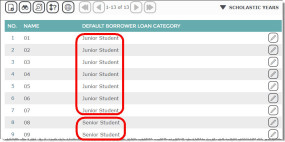
These simple checks and adjustments to lending rules, overdues, page layouts, parameters, and student information can really help to optimise your experience when using Oliver v5. While information on setting up and maintaining Oliver v5 is available via the integrated Help files, having an experienced Softlink consultant to guide you through the process can save you a lot of time.
Russell McGrath, Softlink Education APAC Training Manager
John Byrne, Teacher Librarian, Western Academy of Beijing
Tracey Hill, Teacher-Librarian, Chancellor State College
Jill Preiss, Librarian, Salisbury High School.
Alana Hall, Library Officer, Treendale Primary School
You may like to consider booking a half or full day of Softlink training for you and your team, as a fun and efficient way to ensure everyone benefits from the most up-to-date information and expert guidance. Your trainer is always happy to answer any questions and check to ensure that you are making optimal use of your Oliver v5 library management system.
Editor’s note: This post was originally published November 2017 and has been updated for freshness, relevance, and accuracy in February 2022.