- Your School Type
- Solutions
- Resources
- Blog
- Events
- More
- Contact Us
- Book a Demo
- Get a Quote
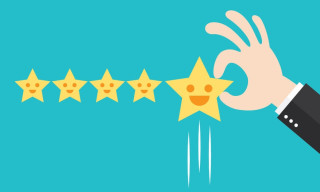
Oliver v5’s Resource Review functionality has been enhanced to enable even greater student engagement!
Students can still give a star rating with their review, but they can now do so much more. The Rich Text Format editor is easy to use and makes creating reviews fun.
To write a review students just search for the relevant resource and click on the review link. If there are no reviews written for this resource then the link will read ‘Be the first to review’.
Students can change the font size, colour and style, as well as adding bold, italics or underline. There is also the option of creating bulleted or numbered lists.
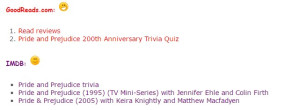
A Link feature enables the reviewer to insert links to either websites or email addresses. Students could include links to published book reviews or information about the author.
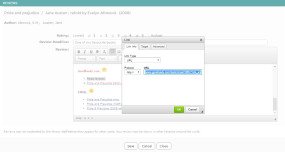
Reviewers can also add images to make their review more interesting, and of course, they can include Smileys
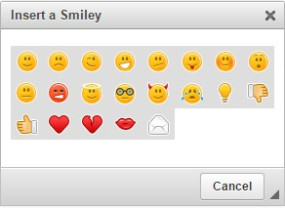
As with all reviews, they need to be approved by library staff before they will appear in your Oliver system. This will ensure that no inappropriate language has been used in the review. Library staff also have the opportunity to edit the reviews if they want to correct any spelling errors. Until the review has been moderated, the reviewer will be able to see that the review is ‘Not yet approved’.
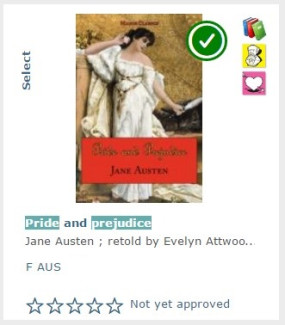
The reviewer will receive an alert message when the review has been approved and if using the Orbit interface they will be able to see all their reviews; both published and waiting for approval.
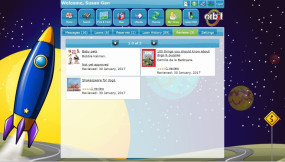
Check out the videos below to see how easy it is to make a fun and engaging review!
Looking for ideas to engage students in the library? Read the blog posts below to learn how Oliver v5 can help.