- Your School Type
- Solutions
- Resources
- Blog
- Events
- More
- Contact Us
- Book a Demo
- Get a Quote
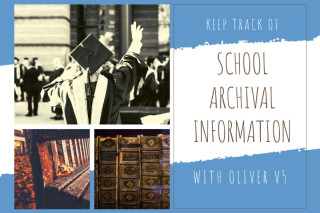
In ‘Are you using Oliver to its full potential? (Part One)’ we looked at how Oliver could be used to keep track of school equipment. Part two covers suggestions for using Oliver to keep track of your school archival information.
Before you get started you should consider the following:
This article is aimed at the latter and will provide you with a few ideas to aid your staff and students in discovering their school history and possibly even find family members who attended the school.
Once again, as with ‘Are you using Oliver to its full potential? (Part One)’ the decision whether to create a new Branch or use Collections within the existing Library Branch could depend on the number of resources you are planning on cataloguing or the physical location where they are stored.
Another factor that could impact on your decision is whether you want the archive records always appearing in the students’ search results, or you want them to only appear when they are specifically searching for archive records (i.e. using Advanced Search). Creating separate Branches for Library and Archives means that a child’s search for a book to read won’t be cluttered up with results of old photos or documents.
You can use GMD to identify the physical description of the resource such as a Photograph, Register, Yearbook or Certificate etc. A small icon will be displayed in the Search Results screen to represent each particular GMD. In the Oliver Management area, staff are able to upload their own images to represent GMDs.
Oliver’s Pages and Translations functionalities provide the flexibility to create and rename fields for BibTypes that are relevant to tracking your archival information, such as Original, Duplicate, Donor, Owner, Condition etc.
Pages provides users with the ability to change the layout of a page by either adding, repositioning, or removing (hiding) fields in many screens throughout Oliver, whereas Translations enables the user to change the terminology used for applicable fields. Both of these functions require the user to have an appropriate level of access.
Scanning photographs and uploading them into Oliver is a great way to ensure that the image can be shared by all without potentially damaging the fragile original.
Before you start scanning in hundreds of photographs you should check with your IT staff as to the available storage capacity on the Oliver server. The ideal solution for each photograph would be to upload a high resolution image that is of a suitable quality for printing, as well as a smaller thumbnail image for easy browsing in the catalogue. The maximum size that a thumbnail image will appear in Oliver is 256 pixels high.
If uploading the high resolution image into Oliver really isn’t an option, then at least try to add a thumbnail image to give the viewer an idea of what the photo is about.
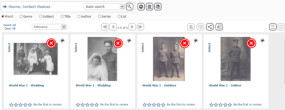
Rather than just typing in ‘Class of 1971’, take the time to add a few details to the cataloguing record. Create subject headings for the year, school name, event etc. as well as each student’s name. This is a time consuming process but well worth it in the end.
Trevanna Cooper from CBC Fremantle uses Oliver to store items like photographs, yearbooks and even handwritten registers from the school’s 130+ year history. To easily enable students to find their relatives, she types in the name of every student in each photograph. Trevanna says, “It’s a wonderful feeling when you are able to help a student locate a picture of his great-grandfather and he realises that he looks just like him.”
Scanning documents like yearbooks and certificates and uploading them into Oliver is another way of enabling your school history to be discovered. Oliver has full-text indexing capability, which means that the contents of an attached document can be searched. Word, PDF, .text and EPUB files can all be attached to a cataloguing record and will be returned in a search result along with your other physical resources. If a PDF document is going to be attached make sure it is created using the format of an OCR (Optical Character Recognition) scan to allow Oliver to search with the contents of the document.
Trevanna says, “Admissions registers are often terrific sources of information. Our early ones show the names, addresses and occupations of a student’s parents and what happened to that student in later life, though it’s sad to occasionally read the comment “Killed in Action” only a year after he left school. It can be challenging too because sometimes you can’t read the principal’s handwriting and names are spelled wrongly.”
A few things to think about:
For assistance - use the Help area in your Oliver v5 system to search for the following help articles:
Editor’s note: this post was originally published in November 2016 and was updated for freshness, relevance and accuracy in April 2020.