- Your School Type
- Solutions
- Resources
- Blog
- Events
- More
- Contact Us
- Book a Demo
- Get a Quote
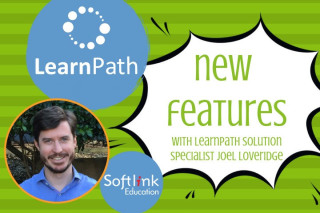
LearnPath Solution Specialist, Joel Loveridge
There’s been a lot happening in the nine months since I took on my new role as Softlink’s LearnPath Solution Specialist.
In this blog, I’m providing an update on some of the exciting new features introduced to LearnPath in the past 6 – 7 months.
To shortlist:
[If you’re reading this blog and aren’t sure what LearnPath is, more information is available here or search ‘LearnPath’ on our website!]
We’ve monitored and taken in feedback from LearnPath users since its launch. These new features and enhancements ‘for the guide builder’ make it easier and more streamlined for library staff (or anyone building a guide) to create fabulous guides.
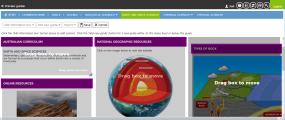
Ability to reuse existing information boxes: Sometimes you want to display the same content in multiple places (library hours, study tips, exam advice, etc.). Having the ability to reuse an existing information box can save you (the guide builder) hours because you don’t have to reproduce your work every time.
It means that you can design your relevant content box once and then duplicate it wherever you need it. And if you need to make changes you can simply edit any of the reused information boxes and it will update everywhere that information box appears in one go. Easy!
File type information boxes: It has always been possible to upload PDFs or other documents/file types to LearnPath guides but the process was complicated for guide builders. The new File type information box is a direct response to user feedback and makes it quick, easy and intuitive for you to upload files from your computer into LearnPath.
The File information box supports any file type that you might wish to share with your users, but where it really shines is with PDFs. PDFs can be embedded on the page, allowing users to read them without downloading the file first. Embed course outlines, assignment requirements, relevant journal articles, infographics etc. in just a few clicks.
Guide preview: Ever wanted to quickly check how the guide you’re designing will look to your audience? No need to log out, or open the page in a different browser. Just use the preview guides option and all the editing controls and hidden information boxes that administrators see will be removed from view, showing you exactly how the guide will look to a student or end user. From there, it’s just one click to toggle the guide preview and get back to editing.
Copy or Move information boxes: This new feature is tested and ready to go. Expect it in the very next update (8.039).
After we added the ability to reuse an existing information box, some of our users mentioned that it would also be nice to make a copy of an information box that is not linked back to the original so that it can be edited independently, without affecting the content in the original.
We agreed. So we’ve added in the ability to make a copy of an information box and paste it anywhere in LearnPath. Now you can use that perfectly formatted information box you created as a template on other guides.
In addition to the copy function, we’ve also added a move option. Move works just as you’d expect it to: removes the information box from the original location and pastes it to the destination guide. You can select any number of information boxes on a guide to copy or move them all in one go.
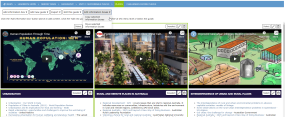
Helping schools, and school library professionals in particular, support the end user is the ultimate role LearnPath plays. These new features and enhancements help to facilitate this and improve the end user experience.
Open embedded media in a new tab: Embedding relevant online resources on LearnPath guides using the Media information boxes is much more visually engaging than providing a list of links right?
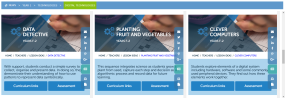
But not all screens are created equal. That embedded webpage may look great on the widescreen monitor at your desk, but the student viewing the guide from their ten inch tablet may not be able to see all of the relevant content.
Not a problem. In a single click users can open any embedded URL in a new tab. This allows them to view the content full-screen if they desire, or bookmark a useful resource to refer back to later.
Select Federated Search sources: The biggest challenge student’s face when researching is the number of tangential, unsuitable, age or understanding inappropriate, or simply irrelevant results their searches return.
You don’t want to remove the research process completely or hand them everything on a silver platter but you can help them cut through the noise by steering them to the most appropriate database sources. Federated Search information boxes can now be configured so that they only return results from search sources you select.
This allows you to create targeted searches of the databases that are most relevant to the subject of the guide, and age-appropriate for the students using it.
Animated sliders: This new feature is tested and ready to go. Expect it in the very next update (8.039).
Another new feature relevant to LearnPath users is the ability to animate, or not animate, your catalogue sliders. This means you can reduce the size of your slider and still be confident the student or end user will see the full range of resources on offer.
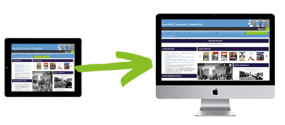
In the current digital age, knowledge sharing is at an all-time high. Millions of people share their expertise on a whole host of topics in just about every different medium on the internet. Finding information on a subject is not difficult. Selecting (or rejecting if the situation requires) appropriate quantity and quality of information to curate a credible, age appropriate, supportive set of resources on the other hand, can take a lot of time and requires expertise.
The whole purpose of LearnPath is to provide a tool that leverages the research and resource expertise within a school’s library and research team/or staff member. Ultimately providing return on investment and pivotal benefits for students and teachers.
But could this be leveraged even further if shared between schools?
Have you found a particularly good set of resources for a subject? Do you have a creative or unique idea for a guide that you think other schools might benefit from? Could you save others the time you spent creating a guide?
Idea sharing between peers is nothing new. What is new is the functionality now available in LearnPath that makes it incredibly easy to share and capitalise on the end result of those ideas.
So how does it work?
LearnPath guides can now be exported to a file that can then be imported into another LearnPath system. It’s as simple as that. LearnPath users will probably hear it described as export and import guides functionality.
Beyond sharing and collaboration between LearnPath users, the new functionality also makes it very easy for LearnPath users to select from and import the growing number (over 300 currently) of pre-made guides available for them through the LearnPath Community Content Hub.
We’re very excited about the potential of this LearnPath functionality. Share kudos, save each other hours of time, gain time back to create more guides, become a thought leader amongst your peers… It’s all possible!
Even if you end up doing a little bit of refining after you import a shared guide, it’s easier than inventing your own wheel!
There’s many, many more exciting new developments in store for LearnPath and I look forward to sharing these with you over the coming months.
LearnPath users who would like to provide feedback or have a question please contact support@softlinkint.com or reach out to me, LearnPath Solutions Specialist Joel Loveridge joel.loveridge@softlinkint.com.
If you are not a LearnPath user and would like to know more about LearnPath visit the resources below.
To speak to one of our Educational Consultants about implementing LearnPath at your school, contact sales@softlinkint.com