- Your School Type
- Solutions
- Resources
- Blog
- Events
- More
- Contact Us
- Book a Demo
- Get a Quote
-min_(1)_-_28de80_-_db6d40ebf48f3579333bb0c50e4378ad817c5bee.png)
Maybe you learnt about search strategies as part of your library course and then gradually, over time, forgot about their importance and stopped using them. Or maybe you’re looking for a quick reference guide to share tips with students.
While there are many different types of search strategies, this blog will explore wildcard searching, Boolean search operators, phrase searching and relational searching. This blog will also demonstrate how these strategies can make searching in Oliver more efficient.
If you are looking for some lesson plans that help students use Google more effectively, we have included some additional information below.
Wildcard Searching is when you use an asterisk (*) to either complete the root form of a word or completely replace a word in your search. An example of completing the root form of a word is searching for farm*. This will locate resources starting with farm, such as farms, farmer, farming and even farmyard. Typing farm* into Oliver’s Any words field will return a broader set of results than if you typed it into the Title or Subject field.
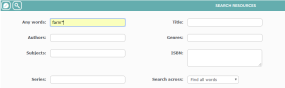
Boolean logic allows you to show the relationship between a group of words by using AND, OR and NOT (make sure you remember to use capital letters when typing these words).
Searching for butterflies AND moths will narrow the search to only return records that include both the term ‘butterflies’ and the term ‘moths’.

Searching for butterflies OR moths will broaden the search to include records that contain either the term ‘butterflies’ or the term ‘moths’ or both.
Searching for butterflies NOT moths will narrow the search to return records that contain the term ‘butterflies’ but will exclude any records that also include the term ‘moths’. Swapping the search query around and entering moths NOT butterflies will include records that contain the term ‘moths’ but exclude those containing ‘butterflies’.
Phrase searching is when you use double quotation marks (““) to enclose a group of words or a phrase. If you use quotation marks, the words or phrase will appear in the exact order that they were typed into the Oliver catalogue record. As per the screenshot below, if you search for “Alice in Wonderland” the search will just return Lewis Carroll books. If you were to remove the quotation marks, then Oliver will search for the words individually. Instead of returning just Lewis Carroll’s books, the search result could also include Jacqueline Harvey’s Alice-Miranda books.
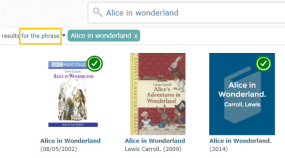
If you are searching in the Oliver Search page rather than in the Oliver Management screen, you can achieve the same result without having to use quotation marks by opting to do a phrase search.
As well as searching for words or phrases, you can also search for an empty field or ‘nothing’ by typing the quotation marks together with no gap or space in the middle (“”).
Oliver has a fantastic Enhance function that allows you to improve the quality and accuracy of your old cataloguing records. ISBNs are handy for locating resources, which is what Oliver uses to find records to Enhance. But how do you know if there are books in your collection that don’t have an ISBN and will therefore never be enhanced? By typing ISBN = “”, we are essentially telling Oliver to retrieve resources where the ISBN field contains nothing. Alternatively, if we searched for ISBN <> “” Oliver would retrieve resources where the ISBN field is not equal to nothing, but we’ll talk about the ‘not equal to’ sign next.
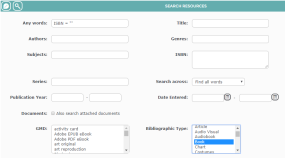
Relational Searching uses a relational operator such as equals (=), not equals (<>), greater than (>) and less than (<) to define the relationship between two entities such as words or numbers.
Your library might be wanting to make sure that the Notes field has been filled in for each cataloguing record, or even to review the quality of the notes currently being used. You could use Notes = “” (Notes equals nothing) to search for cataloguing records where the Notes field is blank, or you could search for Notes <> “” (Notes not equal to nothing) to find records where the Notes field contains text
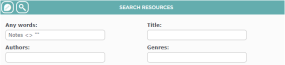
Oliver’s Browse List functionality is perfect for student browsing. However, you might decide that you want students to borrow something other than the incredibly popular Zac Power books.
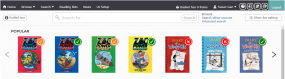
You could edit the Popular list and type in the search restriction of Author <> “Larry, H.I”.

This will mean that Zac Power books are now excluded and the ‘Popular’ list in the Oliver system would now look like this:
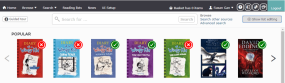
You can also combine different types of search strategies into the one search. For example, instead of just searching for farm*, you could search for TITLE = farm*.
Have a play around with the different types of search strategies and see what results you can come up with.
If you are looking for a deeper dive into search tips for students, Google have created a series of lessons to help you guide your students to effectively use search.
Here you’ll find Search Literacy lessons (broken down into Beginner, Intermediate or Advanced) which cover:
They have also included “A Google A Day Challenges” to test the search skills they have learnt under the topics of:
These challenges go beyond a simple question and answer, asking students to take several steps applying a range of search skills.
Editor’s note: This post was originally published September 2017 and has been updated for freshness, relevance, and accuracy in September 2020.